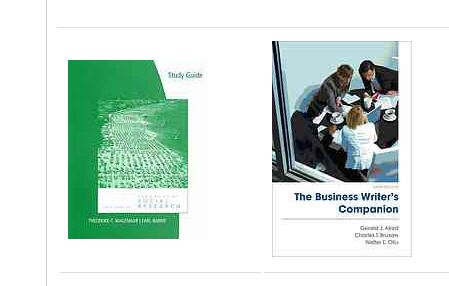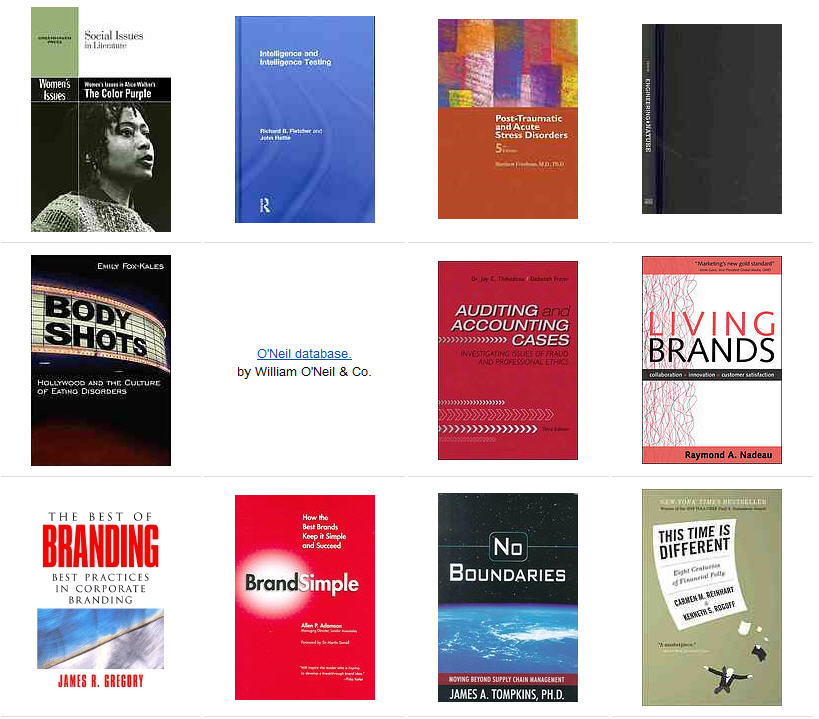Location
The wireless network is available in all public areas of the UConn Stamford campus.
- Wireless printing is now also available for UConn Students, Staff and Faculty only,
visit http://learningcommons.uconn.edu/resources/print.htm if you are using this service for the first time.
UConn Stamford Student – Mac users needing to setup the wireless printing, pls follow these instructions instead.
Setup
•UConn students, faculty, and staff may use their NetIDs to connect to the wireless network and connect to UCONN-SECURE.
•UConn guests must use the Guest Registration Kiosk to connect wireless devices to UConn’s wireless network.
(the wireless printing service not available for Guests)
•Any computer or handheld device connecting to the network will need an 802.11 b/g wireless network adapter configured to locate and connect to UCONN-PUBLIC.
•For more information about general settings, equipment, security, and connecting, see http://wireless.uconn.edu/.
Usage Guidelines
•Use the wireless service responsibly and ethically. Find university and state policies at http://itpolicy.uconn.edu.
Help
For assistance connecting to the network, computer configuration questions, or other questions and problems, see http://wireless.uconn.edu/, or contact the HuskyTech (for uconn students) desk at the Babbidge Library.
For other IT issues or questions, please visit: http://uits.uconn.edu