ABSTRACT
Continued integration of spatial data sets into emerging web mapping platforms has increased the opportunities for non-expert users of GIS to perform spatial analysis. These web mapping platforms have become user-friendly and can enable the development of GIS resources and maps for learning opportunities in the K-12 environment. This poster will illustrate how the University of Connecticut’s Libraries Map and Geographic Information Center – MAGIC has developed simple learning experiences using GIS data and Google Maps which can be integrated within the K-12 curriculum. Through the blog “Outside the Neatline” MAGIC hopes to display a vast array of sample lesson plans/activities which integrate Web GIS and Maps, and is developing resources which encourage educators to integrate spatial thinking skills in an interdisciplinary fashion.
Outside the Neatline is a blog that began as a collaborative effort of graduate students who work at MAGIC with an aim to give the public a better understanding of what geographers do and how to use web mapping platforms. The blog grew and potential learning applications in the classroom using this site became evident. What we hope to illuminate now is the usefulness of historic maps, digitally storing and displaying paper maps, and how they may be used in current web mapping platforms. Our delivery mechanism just happens to be Outside the Neatline, which is composed of the following features:
Did You Know?
The “Did you know” segment of Outside the Neatline features how GIS professionals use geography everyday by professionals in the industry. Additionally, this category reports on news items, opportunities, and innovations in the field of Geography. These items are worth reporting on as it demonstrates that geographical concepts have concrete applications in the world outside of the classroom.
How in the World?
Demonstrates how geographic information from everyday sources (paper maps, GPS, literature) can be transformed into digital geographic information for use in a Geographic Information System. The importance of this category shows students that current digital geographic information comes from existing primary and secondary print resources.
Map of the Week
Map of the Week draws its strength from bundling together many different content areas with a map as the common element. The featured map captures many different elements:
History
Maps are inherently temporal, freezing a moment in time. Often the maps content are directed by the context of when and where they were created. Outside the Neatline takes advantage of this information and provides a brief historical summary, web links to significant events, figures, and places related to the map, and when available photographs to illustrate the importance of that map.
Reading and Writing
The “Map of the Week” web feature is created in such a manner that there is much more then images to peer at. As described in the history portion a brief written history is included with web links to other informational websites. When available, a Google Book will be embedded on the “Map of the Week” page that is directly related to the map. While reading skills can be increased by an exposure to new vocabulary, improving writing skills is not out of the question. The creators of Outside the Neatline envision instructors using the “Map of the Week” posts to act as a springboard for creativity by inspiring writing exercises related to the story that a map can tell. The students imagination is clearly the only limit.
Science and Math
While there is much to be said about the science of map making, the content of the maps is what will spur scientific inquiry. Maps of precipitation, temperature and vegetation types could easily be integrated into climate and weather units. Distribution maps of tsetse flies and incidence of sleeping sickness infections in Africa lend themselves to discussions on human /environment interaction and biology. Even railroad maps can begin a dialog about the steam engine and the Industrial Revolution.
The next two sections are examples of how Web 2.0 GIS technology can be leveraged in the classroom.
Google Maps GIS Exercise
The following is an excerpt from an Outside the Neatline “How in the World?” blog post. The object of the page is to act as a spring board activity and to show users that the average person can access GIS data just as easily as mapping professionals.


Your browser does not support iframes.
Congratulations, you are now an experienced GIS user! In this exercise you have loaded, queried, and analyzed a GIS data layer! Now you can experiment with MAGIC’s other data layers and have fun making maps.
This activity has engaged the students and sets them up to find and give directions, search for adjacent places, plan how much money Jeff and Brandon will need for fishing equipment, and write about Jeff and Brandon’s fishing adventures!
MAP OF THE WEEK AND MAP MASH – UPS
Map of the Week
The “Map of the Week” blog entry begins with a unique featured paper map from the MAGIC map collection. A brief introduction to the map outlines the origins and historical significance of the map to give it proper context. Individual features are selected from the map and highlighted in the blog entry. Each highlighted feature is linked to other websites that provide a greater depth of information.
The objective is to use the map as an aggregator of digital data . The strength of the “Map of the Week” blog entry is it’s ability to act as what others may term as a webquest or web assignment home page. Unlike the older concepts of webquests, a live blog in the Web 2.0 era allows educators to embed their own content, or content from Google books, or Google maps, or video from related sources on the internet. Additionally, in a Web 2.0 world, students can create their own map of the week!
See Below for a “Map of the Week” blog entry that leads into a Map Mash – Up of Chicago, Illinois.
Your browser does not support iframes.
Map Mash-ups
A Google Map Mash-up is created by georeferencing and placing user created maps content in Google Maps web mapping engine. These are powerful learning tools on their own that can highlight the differences and similarities of a place over time. Additional custom content can be added to these maps in the form of KML layers.
Below is an example of a map mash-up created to supplement a “Map of the Week” blog entry on Chicago during the Worlds Fair in 1893. Places and addresses can be searched on this map using Google Maps geocoding engine and then compared to modern satellite or map layers.
The example below demonstrates the above capabilities in addition to how points of interest can be exported as KML layers that also have HTML pop up balloons that link to outside sources for further information.
Your browser does not support iframes.
FUTURE POSSIBILITIES
The previous examples are only a sample of what is possible in the classroom using Web 2.0 technologies in conjunction with geographic content. While these developments are exciting there are still more innovations on the horizon.
An innovation of interest is development of mobile technologies. Since these have become ever more prevalent the possibilities of Geo-Web 2.0 are only limited by the imagination.
Future releases from MAGIC include smartphone applications that allow access to:
- Google Map Mash-up Campus Bus Routes
- Google Map Mash-up Campus Building Maps
- Academic Calendar
- Outside the Neatline Blog and “Map of the Week” interdisciplinary posts.
We are most excited about using the smartphone to access Outside the Neatline and MAGIC historical maps via Quick Response (QR) bar codes.
The possible use of QR Codes for creative use in the classroom is an avenue we are looking forward to exploring further. We envision a geography treasure hunt where students find and access web maps and geography blogs using an enabled smartphone. QR codes are easily created and can be used so that individuals could access maps and other spatial information in near real-time.
By the way, the QR code below are active and will lead you to some of our URL’s. Go ahead, give it a try!